Are you encountering Wi-Fi Authentication Error on Android smartphone? Are you unable to access the Internet on your smartphone? Do you want to know the causes of such annoying issue? Do you want to get rid of Wi-Fi Authentication Error immediately? If you are responding positive to all these questions then no need to worry. After going through the given article, you will find detailed information about the error and its perfect solution. So, try to follow the instructions in step-by-step manner.
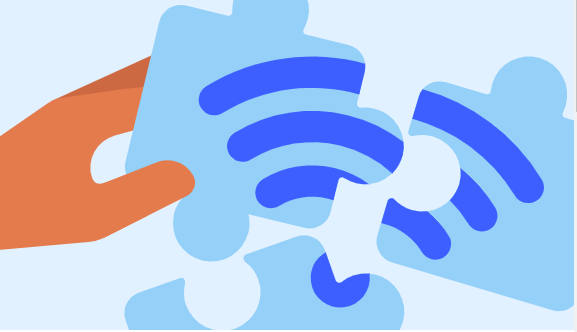
About Wi-Fi Authentication Error:
Android operating system is extremely popular among the smartphone users. You will get lots of advanced features in the phone which will make your task easier. For web surfing, you need to connect your device with the Internet. However, many users complains that they are detecting Wi-Fi Authentication Error when they try to connect with a new or even saved Wi-Fi network. In such a case, you will be unable to surf the web normally.
Main Causes of Wi-Fi Authentication Error on Android:
There are several causes which are responsible for Wi-Fi Authentication Error. Some of the common causes are mentioned below:
- You are entering incorrect password of Wi-Fi.
- Network strength is poor or weak.
- Unknown glitch in the Android device.
- Corruption of network settings.
- You have entered incorrect IP address.
How to Get Rid of Wi-Fi Authentication Error Manually?
If you are completely annoyed with authentication error in Wi-Fi then we suggest you to follow the simple manual steps which are mentioned below:
Method 1: Check the Password
You need to ensure that you have entered a correct password. To check the password, you are advised to follow the given steps:
- Open Settings of your Android device.
- Tap on Wi-Fi option.
- Under the Wi-Fi Network name, you will find Wi-Fi QR Code option.
- Here you can check the entered password.
- Try to enter the correct password and establish the connection again.
Method 2: Connect the Wi-Fi again
It is also possible that you are detecting the error due to poor network connection. So, you can try to re-establish the connection. To do so, follow the given steps carefully:
- Open the Settings and click on Wi-Fi option.
- Choose the network in which you are getting error and click on Remove the Network.
- Turn off the Wi-Fi for few minutes and restart it.
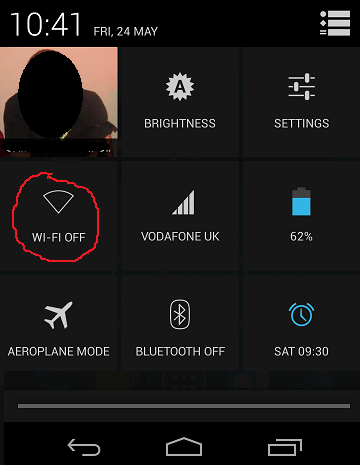
- Scan for the device and connect it again.
Method 3: Try to Shift the Network to Static from DHCP
You may also detect such error due to IP conflict issues. So, you can try to shift the network by following the given steps:
- Open the Settings of Android smartphone.
- Click on Wi-Fi option and select the network in which you are getting issue.
- Click on IP settings and choose Static option
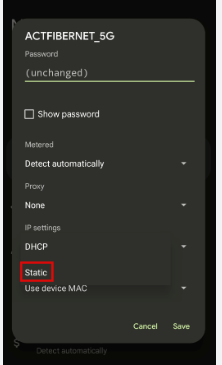
- Restart your device and try to connect the network again.
Also Read: How to Get Rid of Wi-Fi Calling Not Working Error on Android
Method 4: Reset the Network Settings of Android
You can try to fix Wi-Fi Authentication Error by resetting your network settings. To do so, follow the given steps:
- Open the Settings and choose System Settings option.
- Click on Backup & Reset option
- Under the Reset Phone , tap on Reset network settings.
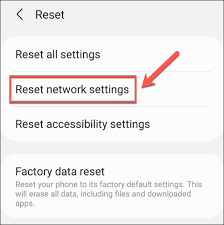
- Once the process gets completed, try to connect the Wi-Fi again.
Method 5: Restart your Android Phone and Network Device
You can try restarting your Android device in order to fix the temporary glitch or bugs. Moreover, you can also try restarting the network device also. To do so, follow the given steps:
- Plug out the power cable of the router from main source.
- After 2 minutes, plug-in the cable again to the adapter and restart it.
Method 6: Connect your Service Provider
If you are unable to fix Wi-Fi Authentication Error then you can try contacting your Internet Service Provider. They will provide technical support about the error and the ways to fix the error permanently.
How to Get Rid of Wi-Fi Authentication Error Automatically?
According to experts, you can also make use of Android Repair Tool. It is one of the best software which has been designed by the technical experts in order to fix Android issues permanently. Moreover, it can also help you to get rid of crashing apps, black or blue screen and many more. With the help of user-friendly interface, you can handle the tool in a hassle free manner. So, try to download the trial version of the software in order to check its working efficiency and performance.